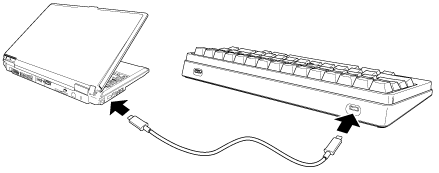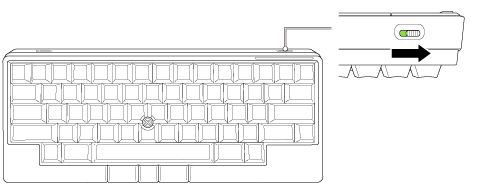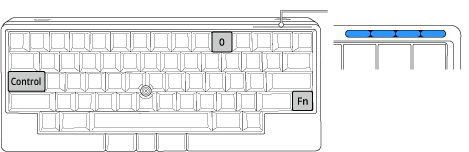Wired connection is also available for HHKB Studio.
-
Connect HHKB Studio to a device with the USB Type-C cable provided with the keyboard.
-
Turn on the power by sliding the power switch on the back of the keyboard to the right (it will turn green).
If the keyboard is connected for the first time, or was connected via USB last time
The keyboard will automatically switch to the USB connection. During the connection process, the LED indicator lights all light up in blue. They will turn off after the connection is established.
If the keyboard is connected via Bluetooth or was connected via Bluetooth last time
The keyboard will not switch to the USB connection simply by connecting the USB cable. Proceed to the following step.
-
Hold down the [Fn] key and press the [Control] key and then press the [0] key.
The keyboard will switch to the USB connection. During the connection process, the LED indicator lights all light up in blue. They will turn off after the connection is established.
-
When the [Keyboard Setup Assistant] window appears on macOS, click [Continue] and follow the instructions in the window.
When [Select the Keyboard Type] is displayed, select [ANSI (United States and others)].