Changing the Cursor Speed
By using the key operation, you can change the cursor speed when using the pointing stick.
By default, you can change the cursor speed by using the keys in combination with the mouse key center button ([Fn2] key).
There are two ways to change the speed: roughly at four levels and precisely at 28 levels. This allows various types of usage such as selecting the speed roughly first and then making fine adjustment to the desired speed.
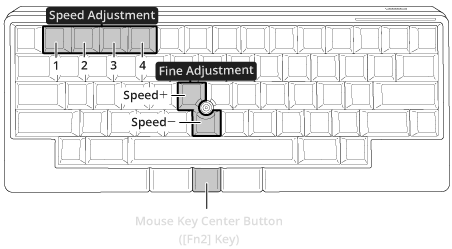
The figure below shows the relation between the key operation for speed adjustment and the LED indicator status.
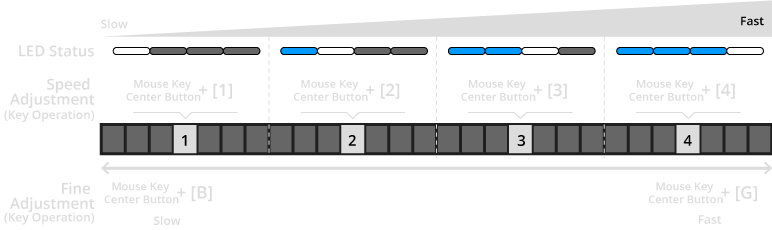
Setting range: Adjustable at 4 levels or 28 levels
Default: Speed 1
Key Combination |
Cursor Speed |
Status |
|---|---|---|
Mouse key center button + [1] |
Speed 1 (slow) |
The leftmost light lights up once in white |
Mouse key center button + [2] |
Speed 2 |
The leftmost light lights up once in blue and the second light from the left lights up once in white simultaneously |
Mouse key center button + [3] |
Speed 3 |
The two lights from the left light up once in blue and the third light from the left lights up once in white simultaneously |
Mouse key center button + [4] |
Speed 4 (fast) |
The three lights from the left light up once in blue and the fourth light from the left lights up once in white simultaneously |
Mouse key center button + [B] |
Speed - (fine increments) |
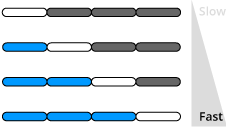 The lights corresponding to the set value light up once in blue and white When the speed reaches the minimum or maximum, the LED indicator blinks in white twice |
Mouse key center button + [G] |
Speed + (fine increments) |
-
The [Fn2] key is assigned to the mouse key center button on the keyboard by default.
-
Keymap Tool allows you to change the key combinations shown above to your desired layout.