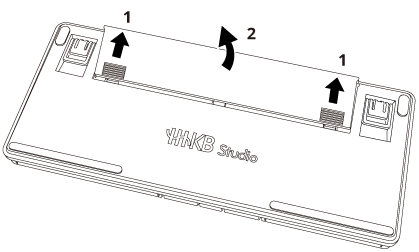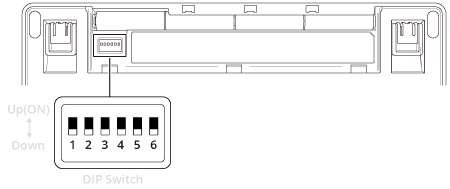Enabling/Disabling the Pointing Stick/Mouse Keys
You can enable/disable the pointing stick/mouse keys in accordance with your intended use. This setting will be applied to all profiles.
You can enable/disable the pointing stick/mouse keys in the following ways:
Switching temporarily with key operation (pointing stick)
You can enable/disable the pointing stick by operating the keys. The settings are not saved to the keyboard. Turning the power off then on again will restore the settings to those set by the DIP switch.
By default, no key operation is assigned to enable/disable the pointing stick. To use this function, you will need to assign the operation to any key using Keymap Tool.
The figures below show the LED indicator status when the pointing stick is enabled/disabled with key operation.
Operation |
Status |
|---|---|
Pointing stick enabled |
All four lights light up once in white |
Pointing stick disabled |
The lights at both ends light up once in white |
If the pointing stick is disabled in the settings of the DIP switch, the pointing stick will be disabled at all times regardless of the settings by the key operation.
By default, the pointing stick is enabled in the DIP switch settings.
Setting with the DIP switches
To maintain the setting to enable/disable the pointing stick/mouse keys even after the keyboard is turned off and then on again, use the DIP switches on the base of the keyboard. The settings are saved to the keyboard.
Be sure to turn off the power before setting any of the DIP switches.