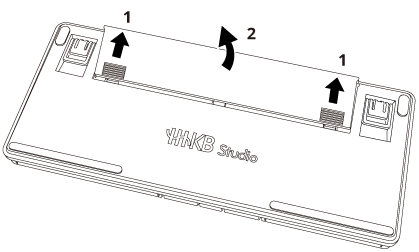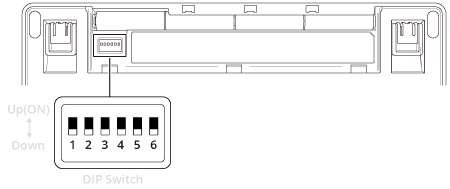You can use the DIP switches on the keyboard to quickly change some of the settings for the mouse keys, gesture pads, pointing stick, scrolling direction, [Delete] key, and power saving.
-
Slide the cover on the base of the keyboard in the direction of
 and lift it up in the direction of
and lift it up in the direction of  to remove it.
to remove it.
-
Change the DIP switch settings.
Use a tool such as a flathead screwdriver to change the DIP switches to [Up(ON)]/[Down].
All switches are set to [Down] as the factory default.
The following settings can be changed with the DIP switches (Supported firmware version: B0.07 or later).
| *1: |
For a profile for macOS, SW5 is disabled and [Delete] always works as the Delete key on the mac OS keyboard.
|
| *2: |
If HHKB Studio is left unused for 30 minutes, it will automatically enter power saving mode and disconnect from Bluetooth. Power saving mode will not be activated when connected via USB.
You can change the power saving settings with SW6 in accordance with your intended use.
DIP Switch
|
Power Saving Setting
|
How to Reconnect
|
SW6 Up(ON)
|
Disabled
|
-
|
SW6 Down
|
Enabled
|
Press the [Return] key
|
|
| *3: |
Scrolling is in the opposite direction to the direction the pointing stick is pushed.
|
| *4: |
Scrolling is in the same direction as the direction the pointing stick is pushed.
|
| *5: |
Pressing the [Fn] + [Delete] keys inputs the [Back Space].
To input [Delete], press the [Fn] + [~] keys.
|
-
Attach the cover back.