How to Operate the Gesture Pads
You can assign various functions to the gesture pads on the sides of the keyboard. You can switch windows, scroll, and perform other operations intuitively by sliding the gesture pads with your fingers.
The gesture pads are made up of four pads (two on the front side of the keyboard, one on the right side, and one on the left side).
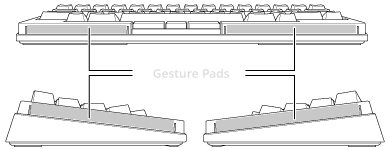
Available functions vary depending on the connected device. The functions assigned to the gesture pads may not work depending on the device.
When lifting or moving the keyboard while it is turned on, be sure to hold the keyboard with both hands to prevent unintended activation of the gesture pads.
If you use a palm rest, leave a gap between the palm rest and the keyboard so that you can use the gesture pads properly.
Slide operation
By sliding your fingers on the gesture pads, you can use various functions as assigned depending on the position and direction of sliding.
By default, the operations as shown below are available if the device in use supports the function.
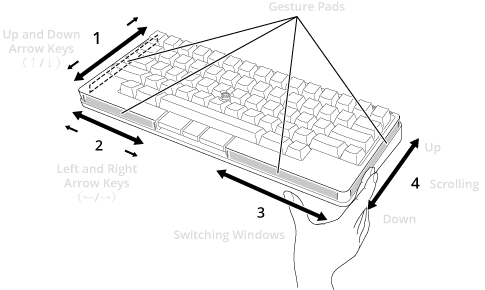
To change the function to assign to each gesture pad in accordance with your intended use, use Keymap Tool.