How to Operate the Pointing Stick/Mouse Keys
Push the pointing stick with your finger in any direction to move the cursor on the screen.
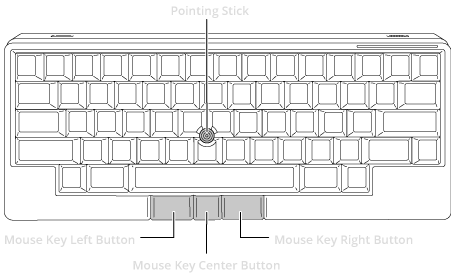
Moving cursor
Control the pointing stick with your fingertip.
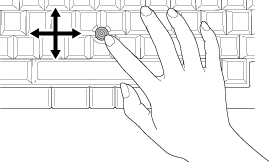
The pointing stick cursor may move on its own or lag in the following cases:
When the pointing stick is used after the keyboard is turned on or resumed from power saving mode but before the LED indicator light lights up in blue
When the pointing stick is used immediately after being enabled by the key operation
When the pointing stick is used with a strong amount of force
When the pointing stick has been used for a long time
When there are any temperature changes in the environment in which the keyboard is being used
In such cases, deal with the problems by doing one of the following:
Wait for a few seconds without touching the pointing stick, then try again.
Restart the keyboard (turn the keyboard off then on again).
Disconnect the USB cable from the keyboard or switch off Bluetooth, then try reconnecting.
Scrolling
Hold down the mouse key center button and control the pointing stick with your fingertip.
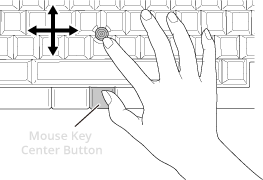
You can also scroll the screen by holding down the [Fn] (Fn1) or [Fn3] key and controlling the pointing stick.
Pointing stick button
When [Pointing Stick Button] is enabled in Keymap Tool, you can use the pointing stick as the left button on an ordinary mouse by tapping it from straight above.
This function is only available when the pointing stick is enabled.
Mouse key operation
By default, the mouse key left/right buttons function as the left and right buttons on an ordinary mouse.
Holding down the mouse key center button and controlling the pointing stick allows you to scroll the screen. This button functions as the [Fn2] key by default and can change the movements of the pointing stick and gesture pads when used in combination with other keys. For details, refer to the following sections.
You can change the functions assigned to each mouse key button using Keymap Tool. For example, you can assign the scroll wheel click function to the mouse key center button.